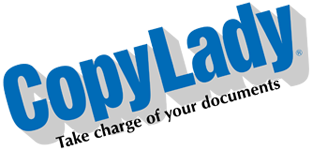Hello there! It’s Tuesday, and you know what that means. Yep! Time for another fun little blog post!
Today, we’re going to talk about printing, but not in the conventional way. When you hear print, you think of using a PC to print your documents, but did you know you can also print from your phone? Yep! That magical swiss army device in your hand, pocket, purse, wherever you have it, has yet another function!
Did you know that this functionality is built right into your device, without any need to install any extra apps? iOS, the mobile OS used on iPhones and iPads, has a feature called AirPrint which allows you to print directly from any app on your device right to your printer or copier. Here’s how you can master Airprint.
1. Connect your iPhone/iPad to the same network that your printer/copier is connected to.
2. Pull up a document, or anything that you wish to print from your phone, then touch the send/share button (On Apple, this is a square with an arrow pointing UP out of it).
3. In the menu that appears, select Print.
4. Touch the first item “Printer”. Your device will then scan for AirPrint capable printers that are on your network. Select the printer that you want to print to. (NOTE: You will only need to do this step ONCE as your device will make this printer it’s default)
5. Change any options you wish to (Number of copies, Duplex, etc).
6. Touch “Print”
And that’s all there is! After the initial steps, you will only need to follow steps 1 to 3, then 6, unless you need it double sided, more than one copy, or even on a different size paper.
Ok, now let’s cover Android. We will go on Samsung’s OneUI as it is the most popular form of Android. These directions are based off of Android 14. Each app will have it’s own print setting, so we will cover setting up your printer from the system settings.
NOTE: Settings and procedures may vary by Android version and device.
1. Connect your Android device to the same network that your printer/copier is connected to.
1. Go to Settings, then tap on Connections.
2. Swipe down to the bottom and tap on “More Connection Settings”.
3. Tap on “Printing”. Your device will come with a plugin called “Default Print Service”. This is generally enough for any purpose.
4. Tap on the 3 dots at the top right and tap Search to find your printer. If you know the IP address of the device in question, you can add it this way as well by tapping “Add Printer, then “Add Printer by IP address”. You can also enable Wi-Fi Direct printing here.
5. Open a document in your usual apps, and use the app’s print feature. The app will send the print job to the print service on your device, which will then send it to your printer. (Note that each app you print from will have it’s own method of printing, from using the send/share menu to having an actual print option.)
Note that from here on out, only steps 1 and 5 will be necessary as your device will save that printer.
If you run into issues with mobile printing, never fear! Let’s cover a list of common issues one may encounter when printing from a mobile device:
MY DEVICE CAN’T FIND MY PRINTER:
* Ensure that your device is connected to the same network as your printer. If you have a VPN connected on your device, be sure to turn it OFF before trying to print as a VPN can (and usually will) interfere with the process.
* Ensure that your machine is mobile print/AirPrint capable. To support these features, Your equipment MUST have working Bonjour and IPP/IPP over SSL support (ALL CopyLady equipment is AirPrint compatible)
* Ensure that your device is fully updated.
I CAN’T PRINT:
* Ensure that your device is connected to the same network as your printer. If you have a VPN connected on your device, be sure to turn it OFF before trying to print as a VPN can (and usually will) interfere with the process.
* Ensure that the machine is not in an error state, such as a jam, empty supply or paper tray issue. Correct the condition before reattempting your print job.
* If you use any form of account codes/authentication/access control on your machine, you may need to use a manufacturer-specific app to print.
* Ensure that your device is fully updated.
MY DOCUMENT ISN’T PRINTING CORRECTLY:
* Ensure that you are using the print settings that relate to the document you are trying to print.
* Try printing the document from another app on your device. (IE: If you’re printing a PDF from some third party PDF reader, try using Adobe)
* Ensure that your machine has the proper supplies needed to print the affected document.
* Ensure that your device is fully updated.
MY DOCUMENT PRINTED ON THE WRONG SIZE PAPER:
* Ensure that you select the paper size that relates to your document. Normally this is automatically selected for you based on the document formatting.
* Ensure that the guides are properly set in your paper trays (All guides tight against the paper)
* Ensure that your paper tray settings are correct in the machine’s settings.
WHEN I PRINT, I KEEP GETTING ERRORS ON THE MACHINE:
* Ensure that your device is fully updated.
* If you use any form of account codes/authentication/access control on your machine, you may need to use a manufacturer-specific app to print.
* Ensure that nothing else on your network is causing the error. (This can happen if someone on a PC is printing with the wrong print drivers.)
* Try printing a different document. If the errors no longer occur, there’s an issue with the document you are printing.
* Try printing from a different app. If the errors no longer occur, there’s an issue with the app you are printing from.
WHEN I PRINT, THE DOCUMENT COMES OUT CUT OFF OR CROOKED:
* Ensure that the guides are properly set in your paper trays (All guides tight against the paper)
* Ensure that the paper that is in the trays is not damaged or stuck together.
* Ensure that the paper trays are not overfilled.
* If the skewing or cut-off issues persist, and also occurs when doing copies on the machine or from internal prints, such as status pages, call CopyLady for service.
WHEN I PRINT, THE MACHINE KEEPS GETTING JAMMED:
* Ensure that the guides are properly set in your paper trays (All guides tight against the paper)
* Ensure that your paper tray settings are correct in the machine’s settings.
* Ensure that the paper that is in the trays is not damaged or stuck together.
* Ensure that the paper trays are not overfilled.
* If the jamming persists, and it also occurs when doing copies or internal prints, such as status pages, Call CopyLady for service.