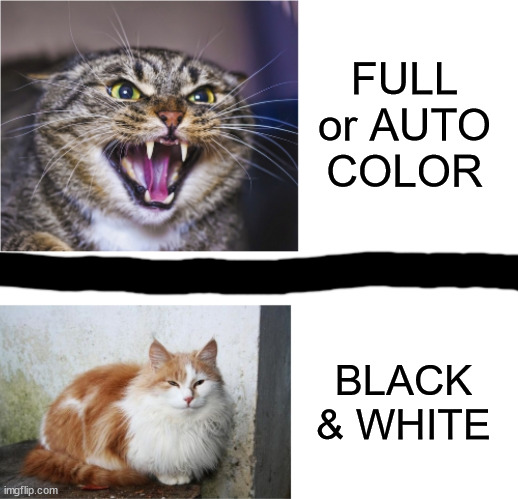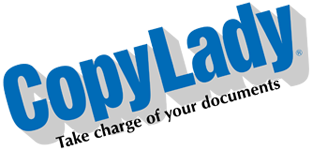Hello CopyLady Family!
So, you’re processing some paperwork, and need to scan in, or make a copy of a particular document, so you just kinda lump it in with the rest of the paperwork, and all is going along well until it hits THAT document, then the machine shuts down telling you that it “cannot scan this document”.
What……….WHY??
First, what are you scanning? Could it be what is known as a “Restricted Document”?
WHAT IS A RESTRICTED DOCUMENT?
A restricted document is a document that contains a security feature (hologram, watermark, etc) that is meant to prevent counterfeitting. Examples of restricted documents include, but are not limited to:
Currency
Checks
Birth Certificates
Drivers Licenses/ID Cards
Some government documents
Passports
The reason your copier will refuse to let you scan these is an entirely legal one: The US Government requires all scanning devices sold in the US to have technology to prevent counterfeitting. Some machines will totally shut down, requiring a restart, while others will just blank the entire scan. There IS a way around this, which is also legal, and is done to allow you to file the documents you need:
Simply scan the offending document in Black & White. Doing this will cause the machine not to see the security feature, allowing you to scan or copy the document. Scanning in FULL or AUTO COLOR will trip the security mechanism. Black & White is useless for counterfeitting, but is great for record storage.
TO DO THIS: When in SEND or COPY, Ensure that the COLOR SELECTION button shows BLACK & WHITE. If it shows anything color related (FULL COLOR or AUTO COLOR), simply touch the button, then select BLACK & WHITE. Choose your destination (if scanning), then press Start. It’s that simple!
As the image below shows, when scanning or copying restricted documents: