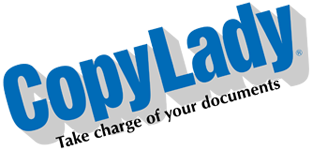Happy Tuesday! Today is also April Fools day, but that doesn’t mean you need to be fooled by any issues that your copier may have! Use this simple blog post to keep your copy machine from making a fool out of you!
JAMS: This is by far, the number one frustration that anyone can experience: You’re printing or copying, when out of nowhere…………BANG! PAPER JAM! Did you know that there’s a large number of causes for jams, most of them you can correct within minutes!
Common causes of a paper jam:
* BAD PAPER – Problems with the paper itself are one of the biggest causes of jams that happen. This is often caused by improper storage or handling of paper. When you open a new ream of paper, it is advised that you use the whole ream in the copier. Avoid storing open reams as the paper can (and will) soak up moisture in the air. Avoid storing paper in humid or damp locations, such as near water sources. Avoid using paper that is stained or damaged (ripped, folded, etc).
* TOO MUCH PAPER – Overloading a paper tray causes jams as well. Paper trays will have a max fill line that you should always avoid exceeding. Do not store paper in the areas of the tray outside the paper loading zone as this can cause machine faults.
* WRONG SETTINGS ON MACHINE – Having the tray that you have letter paper loaded in set to ledger, or vice versa, can cause many issues, such as jams, cut off prints, and other issues.
* WRONG PRINT DRIVER – Using system default drivers can cause errors, with jamming being one of the top issues. Be sure you only use the manufacturer’s print drivers.
* MISCONFIGURED TRAY – The tray itself can also be an issue. Ensure that the guides are tight against the loaded paper. Loose guides can not only cause jams, but cut off or skewed prints due to improper paper feed.
ERROR MESSAGES: Let’s review a few common error messages that you may encounter with your machine:
* LOAD PAPER IN MULTIPURPOSE TRAY: This happens when the print or copy job you send to the machine is looking for a size, type and orientation that is not loaded in the machine, even though you know that it is. There are numerous causes of this kind of message:
– ORIENTATION: The way the paper is in the tray can cause this to happen. If you’re printing or copying in landscape, but you only have paper loaded in portrait style, this will cause this message to come up. You can resolve this by simply rotating the paper in a given tray.
– PAPER TYPE: The type matters just as much as the orientation! If you only have plain paper in your machine, but the job is asking for letterhead, this is going to happen. Read the screen to see what the job is demanding. This can depend on the document or your driver settings.
– WRONG PRINT DRIVER: Using the wrong print drivers can also cause this message to appear. Be sure you only use the manufacturer’s print drivers.
– WRONG SETTINGS ON MACHINE: Having your paper trays set incorrectly can also lead to this message, among a host of other issues.
– OUT OF PAPER: While it seems a bit comical to even suggest this, it can happen. Check to make sure that you have paper of the size and type loaded in the machine.
* Fxxx CODES: 99% of the time, an error code like this that happens when you try to print is caused by wrong print drivers. Be sure you only use the manufacturer’s print drivers.
* USING WRONG TRAY: This happens when you print or copy something, and it pulls from a tray other than the one you wanted to use. This one is fairly simple to deal with. You can either manually select the tray you want to use (From print settings OR copy settings), or make sure that the paper types are set up correctly.
Don’t be fooled by your copier! Just follow these steps and you’ll keep your operation humming along smoothly!