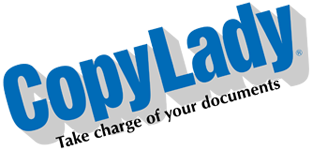Hello there! Today, we’re going to cover a feature of your copy machine that can really help you along in your day to day: The ability to send documents straight from the copy machine, and not JUST by fax!
That’s right, it’s not just able to print, copy or FAX, But it also has the ability to send emails! That’s right, rather than scanning a document to yourself, then sending it out, cut out the extra steps and just send it right from the copier!
Your copier includes the ability to send your documents out directly to people via E-mail. This will take your physical documents, and send them to your intended recipient as a convenient PDF file, that they can do whatever they would like with, from editing it to fit their needs, to digital archival and even forwarding it on to their colleagues! The possibilities are endless!
You can send em in black and white, or in glorious color! Big or small, you can send them all!! The digital world is your oyster!
To get started, your copier will need it’s very own email address. That’s right, Just like anyone else who wants to send an email somewhere, they too need their own email addresses. The most common email addresses for copiers in the business world is scanner@, copier@ or printer@. You are not limited to these however!
You can use free email services, such as GMail with your copier, or use internal systems such as Exchange, or even your own email server implementation!
Just like many things out there, this also has it’s limits, but that’s NOT dictated by the copier, but by your chosen email service. The only real limit is the size of the attachment that can be sent, which, again, varies by email provider. While you can send in full color, one or two pages isn’t a big deal, but when you start sending north of 20-30 pages, the attachment size can grow quickly. Here we will discuss two adjustments that can be made to help you get the most out of your emailed documents:
DPI, or Dots per Inch, Is the resolution that your document will be scanned in. This determines the quality of your scan. On our machines, the default is 300×300 dpi, which is more than suitable for the majority of documents. The higher the DPI, the finer the quality of your scan, whereas lower DPI settings create lower quality scans.
If you’re sending just a single page, or maybe a scant few pages, the default DPI will work just fine. In general, there’s no real need to tinker with this setting on our copiers unless you’re sending documents containing hundreds of pages. (There are other local network scanning features that are better suited to sending large documents, such as Scan to Folder, or even to USB (More on these in another post))
Color/B&W settings: This determines if your document will be sent in it’s original colors, or will have colors converted to grayscale, or even stripped out altogether. Our copiers have 3 color settings, in which Auto color is the default:
Auto Color/Grayscale – This is the default setting. This will only colorize pages that have actual color in them. Any others without color will be done in grayscale shading. This can result in a manageable file size depending on page count.
WATCH OUT: Auto Color will scan the whole page in color, even if it’s NOT meant to be in color, IF it sees even a slight bit of color on the page! This can include any debris on the glass, or any colorful marks on the document, so clean off your glass and watch those errant pen marks!
Full Color: This setting will scan the whole document in color, regardless of content. This can result in a rather large file size depending on page count.
Black & White: This setting will scan the whole document in B&W, regardless of content. This can result in a decently small file size depending on page count.
Another thing to consider: Multi-part documents. Essentially, if you must email an extremely large, multi-hundred page document, consider breaking it up into multiple scans. While it may seem inconvenient, you’ll be able to have confidence in knowing that the other end received your goodies.
Did I mention that it doesn’t have to be a PDF file? You can send a scan as a JPG, TIFF or even XPS.
Even PDF in it’s own form has many features, from PDF/A (Archive), preventing any editing, to password protected PDFs! The possibilities are endless!
Also, just like normal emails, you’re not limited to just one destination at a time! Send to as many as you like all at once! Our copiers can do this with beautiful ease, but don’t take my word for it!
Come see for yourself! Come try out a CopyLady machine at our showroom, located on Dana Drive just across from Page Field! Our demo copiers are fully set up with all the bells and whistles you can imagine! Take a look at a CopyLady machine, then look at your current one, and ask yourself: Is MY copier THIS amazing?
If you answered NO to that question, then it’s time for an upgrade! Turn your dreams of epic levels of productivity into reality and check out our latest deals today!