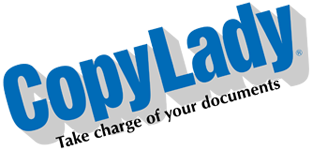So, you got some stuff you need to scan or make copies of. You grab your documents, walk up to the machine, place them in the feeder, make your selections on scanning or copying, hit the big green START button, and………….
“Whirrrr…………….CLUNK! BEEPBEEPBEEPBEEPBEEPBEEP!!!”
“🤬”
Not even a single page in, and the feeder has jammed. Don’t worry though! We’ll talk about why it happened, how you can clear it out using regular office supplies, and how to prevent these in the future!
Now, WHY did it just do this? It’s highly likely that there is a foreign object stuck in the feed path, such as a paper shred, staple or paperclip.
Chances are, your document has only gone part of the way in before it stopped. Pull it back out, and see if it’s suddenly smashed in on one side. If it is, then you have a blockage in the paper path. We can free this blockage using one simple office supply:
The humble manila file folder.
The file folder, you know, the thing that you put files in and then should put in a filing cabinet (But often times just winds up being left on a random desk)? Yeah this also serves a second purpose in it’s life: Unclogging your copier’s feeder. It’s superior rigidity and sturdiness can aid you in pushing things that shouldn’t be in your copier’s feeder out of it.
What gets stuck in the paper feed path you may wonder? Many things can wind up stuck here, such as paper slices, staples, and paper clips. Other things that can get stuck in the feeder include loose, undersized documents such as checks and receipts. This trick can free those too unless they somehow get wound around the feed rollers, which would require a tech to come and free that.
For this, you will place your folder into the feeder like a regular document, except rather than hitting start to scan, you’ll be pushing it through manually. To do this, follow these steps:
1. Place the folder in the feeder tray.
2. Lift up on the feeder tray guides, then slowly push the folder through. You will feel light resistance. Once you start to feel more resistance, you’ll know you’ve hit the obstruction. Keep pushing to dislodge the blockage.
3. Remove the blockage from the feeder, close the top and retry your scan/copy.
WATCH OUT: Don’t push TOO hard, or else you’ll wind up pushing the blockage into the lower exit on the feeder, necessitating the steps below!
Now, if it’s getting jammed at the BOTTOM of the feeder, aka the exit, you can use this here too, just the steps are different:
1. Place the folder down into the feed path past the CIS scanner glass (The side 2 glass).
2. Rotate the “C” wheel slowly to pull the folder in. Watch the exit under the feed tray. If something is stuck here, it should come out.
3. Once you have cleared the blockage, rotate the “C” wheel in the reverse direction to bring the folder back out the way it went in. Remove the debris from the exit tray.
WATCH OUT: Don’t try to feed the folder all the way through the exit, as it will likely get stuck once it leaves the C wheel rollers. While you can free it, it will likely require a tool to do so, unless you can get your hand in there.
Now, How do we prevent this from happening? Simply follow these steps:
– Be sure there are no paperclips, staples, brads, tacks, etc in your documents.
– Do NOT remove staples or paperclips over or in the feeder tray. These can wind up under the tray, wreaking havoc on your scanning and copying.
– Do NOT store paperclips on the feeder. If you must keep paperclips handy at the copier, consider a small table or desk next to the machine for these supplies.
– Do NOT send loose, undersized documents through the feeder (such as receipts, checks, sticky notes etc) – Use the flatbed scanner for those.
– Do NOT send documents with sticky notes, etc attached to them unless they are properly taped down. These can come off and get stuck in the feeder.
– Avoid sending ripped/damaged documents through the feeder – Use the flatbed for these. Further pieces of the document could rip off and get stuck in the feeder.
– Clean out the feeder regularly using compressed air (We will do this for you!)