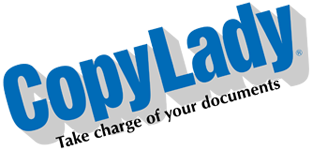Hello there! It seems weird that there is a post outside of Tuesday, but there is! Seems that this blog is so popular, the people have spoken, and want to see MORE of my cool posts! So, instead of just one post a week, There will now be TWO posts a week!
In a couple of prior posts, we talked about copier apps, and about scanning. Let’s put those two together and talk about……….Yep, you guessed it, Scanning apps! A couple of these apps can even soup up your printing a bit too!
For this, We are going to talk about apps available within CopyLady’s primary brand of copiers: Kyocera.
WHAT ARE SCANNING APPS: These are apps on your copier that give you extra features for scanning documents. These features range from simply storing them to a cloud or local storage system, all the way down to complex workflows. Kyocera provides a treasure trove of scanning apps that can help you take your document management skills to the next level. Let’s discuss a few of them:
MICROSOFT CONNECTOR: This is an app that lets you scan to select Microsoft services, such as SharePoint, Exchange and OneDrive for Business. This is a two-part system, consisting of the app that runs on your copier, and a server app that runs on a PC. Despite being a server, you do NOT need to have an actual server to run this. The PC end can run on any Windows based PC, although it is recommended to install this on a PC that is always on. You will need to know the specific settings (Server, etc) for your particular system. If you are only scanning to Microsoft-based storage, then this will fit the bill perfectly.
Microsoft Connector requires the Copier app AND the PC app in order to function. CopyLady will provide you with both.
PINPOINT SCAN: Like Microsoft Connector, PinPoint Scan lets you to Microsoft storage services (Such as OneDrive, SharePoint, etc). It also allows you the flexibility of scanning to tons of other storage solutions! Scan to local folders on your PC or MAC without hassle, or even scan to various other cloud storage services, such as Google drive, Dropbox, Box, etc. You can also use ID badges/HID cards to scan with added security!* If you require great flexibility in your scan storage, PinPoint Scan is definitely the way to go.
Pinpoint Scan requires the Copier app AND the PC app in order to function. CopyLady will provide you with both.
DMConnect: DMConnect can be regarded as the swiss army knife of scanning apps. DMConnect’s purpose is to boost productivity in your workplace with various features, such as:
* Scanning to multiple destinations all at once, with just the push of a button. Scan to Email, Shared Folder, and more! (Through workflows)
* Scanning your document in virtually any file format.
* Scanning and converting your document into an editable PDF file using Optical Character Recognition (OCR).
* Scanning a document to another printer in your office. (Yep! You can set up a workflow to have your scanned document print out of another printer)
* Add special stamping (Bates, etc) to your scanned documents.
And so much more! Just like the Microsoft connector, this also requires a PC app in addition to the copier app. Workflows are constructed purely in the PC app. Again, you do NOT need a server in order to run this, but you will want an always-on PC. If you do have a server, it IS recommended to run it there. DMconnect is a two-piece solution, comprising of the copier app and the PC app. CopyLady will provide you with both.
KYOCERA CLOUD PRINT AND SCAN (KCPS): KCPS is a cloud-based printing and scanning solution. KCPS allows you to do even more with your productivity, such as scanning to various cloud storage services, local storage services, as well as printing to your printer from anywhere, without the need for a VPN solution! Do you use ID badges at your office? Use KCPS to easily integrate your ID badges into your daily productivity!
You can require an ID badge* to operate the machine, or even have the system hold your print job until you go to the copier to collect it. Touching on this, unlike standard hold methods, which apply to just the printer you sent the job to, KCPS lets you hold a print job and pick it up at ANY App-enabled Kyocera copier or printer in your office!
KCPS requires the copier app, and the KCPS print app to be installed on each participating workstation. KCPS also requires a monthly subscription.
Are you ready to kick your productivity up well past 11? Call CopyLady today at 239-939-5383, and tell the person that answers: I want to kick my productivity all the way up to the moon!
* Requires a supported card reader and license on your copier.